Customer Filter for Reports
Refine the customers included in any report by applying a Customer Filter.
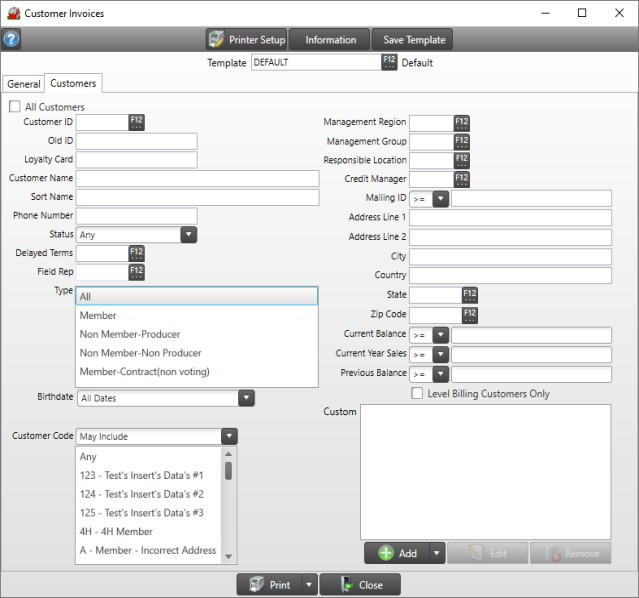
Retain the default selection of All Customers. Remove the checkmark to enter specific Customer criteria.
Specify a specific customer by entering a Customer ID or select F12 to search.
Enter the Old ID which would be a Customer ID from a previously used system.
Enter a Loyalty Card number to search for a customer.
Provide a Customer Name or use a wild card search.
Filter for a Customer by entering the Sort Name on the account.
Enter the entire Phone Number of a customer.
In Status, all Accounts selected by default. Filter the accounts listed by selecting
- Active
- Inactive
- Delete
Filter the Customer accounts listed by specifying an account Type. Retain the default of All or select
- Member
- Non-Member Non-Producer
- Non-Member Producer
- Member-Contract (non-voting)
All Birthdates selected by default. Remove the checkmark to indicate a Birthdate that is
 Equal to Equal to |
 Greater than Greater than |
 Not equal to Not equal to |
 Less than Less than |
and enter a date using the mm/dd/yy date format or use the available drop down calendar.
 In Customer Code, use the drop down list to choose May Include, May Exclude, Must Include, Must Exclude then select All, one or multiple Customer Codes for the report.
In Customer Code, use the drop down list to choose May Include, May Exclude, Must Include, Must Exclude then select All, one or multiple Customer Codes for the report.
Enter a Management Region to view Customers associated with a specific Management Region.
Enter a Management Group to view Customers associated with a specific Management Group.
Responsible Location- Select a Site ID used at Locations associating a Responsible Location with Customer accounts.
Include only the customer set to a specific Responsible Location by entering the Site ID or use F12 to search.
Select a Credit Manager User ID or select F12 to search.
Choose a Customer Code or use F12 to search.
Enter a Mailing ID. This field is found on the Customer account Settings tab.
Filter the Customers listed by adding all or part of a Street Address in Address Line 1 and/or Address Line 2.
Locate Customer accounts in a specific City.
Specify a Country, if using on Customer accounts.
State Selection
- All States- selected by default.
- One State- select and enter the two letter state abbreviation or select F12 to search.
In the Zip Code Selection
- All Zip Codes- selected by default.
- One Zip Code- select and enter a specific zip code
Use Current Balance to filter Customers by their current Accounts Receivable balance. Enter an amount an then specify an Operator which indicates if the Balance will be greater than, less than, equal to or not equal to.
Filter customers by their Current Year Sales balance. Enter an amount and then specify an Operator which indicates if the Balance will be greater than, less than, equal to or not equal to.
Filter customers by their Previous Balance. Enter an amount and then specify an Operator which indicates if the Balance will be greater than, less than, equal to or not equal to.
Level Billing Customers Only is not available in all Locations, select to view Level Billing Customers only.
Custom is an advanced search function using Condition Builder and is available by clicking the toolbox icon. Select the field names to search, specify an operator or comparison, then a field or value and a second field or value if applicable. Select an option in the Combining with Existing Condition if applicable. When the search condition is built, select okay which enters the condition in the Custom search field. Select Okay to search all Reports with this condition.